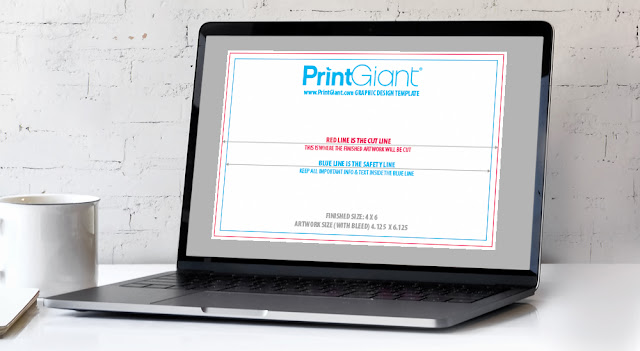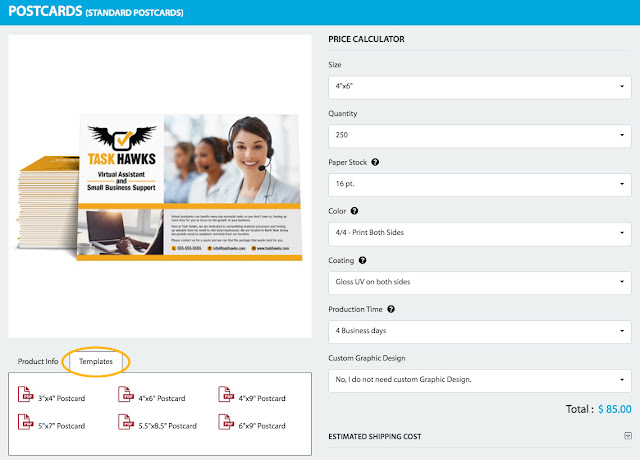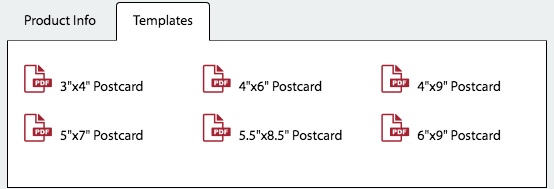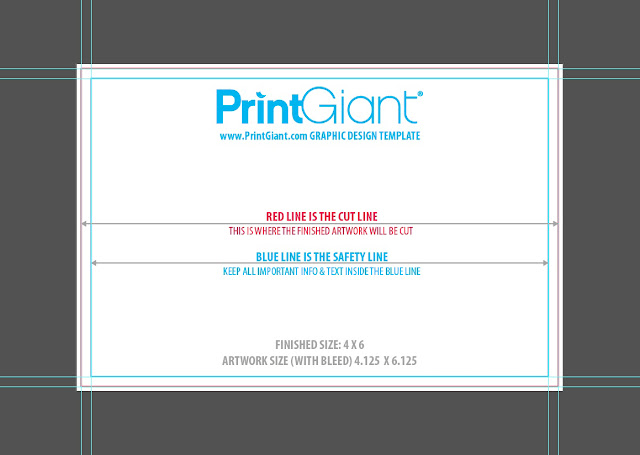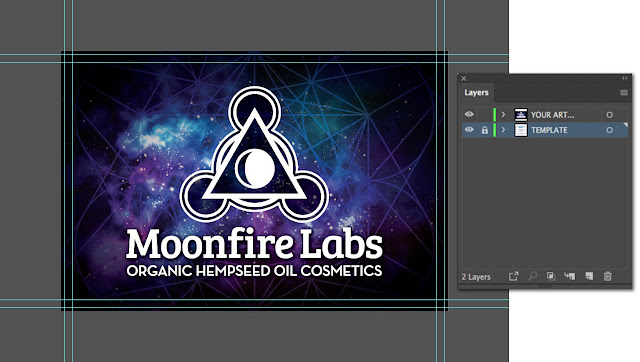We are thrilled to announce the launch of our brand-new PrintGiant.com, designed with you in mind! Our team has worked hard over the past several months to create a more enjoyable and efficient experience for all your printing needs. We have completely revamped our dashboard, quoting tool, category hierarchy, and product builder to make your journey with us smoother than ever before. Read on to discover the exciting enhancements we've made just for you!
A Simpler Dashboard
We listened to your feedback and agree that sometimes less is more. Our new dashboard is designed to be more user-friendly and easy to navigate, with less clutter and a cleaner layout.
The profile, password, and account actions are now front and center, allowing you to access and manage your account settings quickly. The dozen or so buttons have now been reduced to three big buttons focusing on what you need most; Orders, Quotes, and Addresses—making finding and managing your printing projects effortless. As an extra convenience, you no longer have to click through multiple screens and scroll lists to access your open projects. All of your active orders and quotes are now displayed directly on the dashboard, providing easy access and a clear overview of your ongoing projects at a glance.
Improved Quoting Tool
We can be honest here. Our last quoting tool was atrocious. It was complicated, confusing, and nobody wanted to use it. So if you're one of those people, you'll be happy to know that we have significantly enhanced our quoting tool, making it super convenient and easy to use. Now, you have the flexibility to start your quote from an existing product or begin from scratch, depending on your specific requirements. Plus, our upgraded tool allows you to request multiple products and options within a single quote, saving you time and effort when planning complex print projects. These improvements will streamline the quoting process, enabling you to receive faster and more accurate quotes tailored to your needs.
Better Category Hierarchy
We've revamped our category hierarchy to make browsing our extensive range of print products even easier. Our new structure has three levels: category groups, categories, and products. This reorganization simplifies the browsing experience by allowing you to narrow down your search more effectively.
Easier Product Calculator
Our new and improved product calculator has been designed to make selecting your custom print options a breeze. We've simplified the language throughout the product calculator, ensuring that even those with limited printing knowledge can easily understand the available options. We've also focused on presenting essential options for each product, streamlining the customization process, and removing clutter from unpopular choices.
Other exciting new features of our product calculator are the estimated completion date, which provides you with a clear timeline for your project, and the ability to get real-time shipping quotes, making it easier to plan your shipping and delivery needs accurately.
Try It Out
We invite you to explore our new website and experience the improved features and user-friendly design. To get started, click here and browse our wide range of print products and services. And to celebrate the launch of the new website and as a special thank you for your continued support, from June 1st to June 30th, 2023, we're offering a limited-time discount code: NEWWBST2310 for 10% off your first order on our new platform.
Don't miss out on this opportunity to enjoy a smoother, more efficient printing experience with our enhanced website. We're confident you'll love the improvements we've made, and we can't wait to continue serving you with the best possible service.
Always Improving
As we continue to improve and enhance our website, we value your feedback and suggestions. If you have any comments or suggestions or encounter any issues while using our new website, please don't hesitate to reach out.